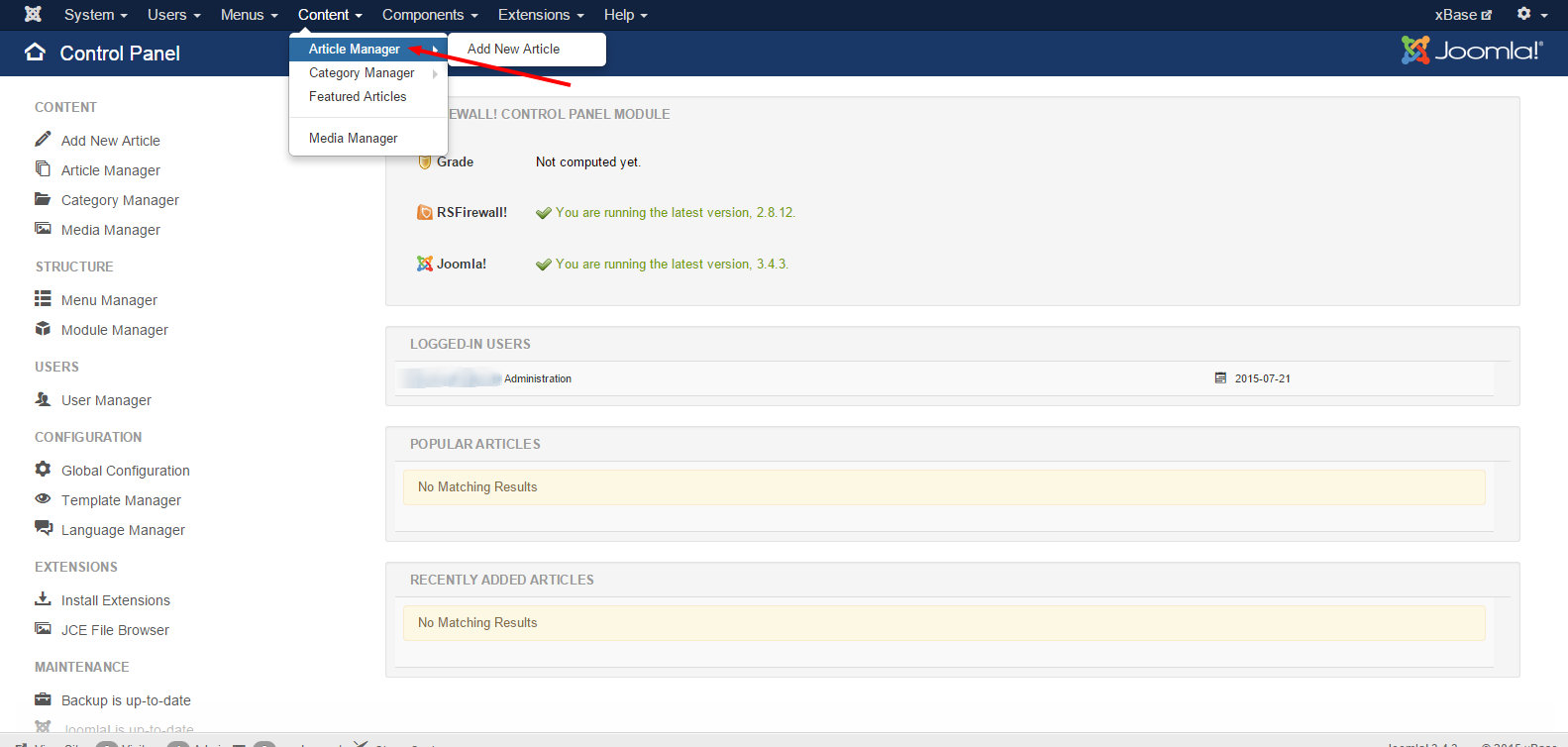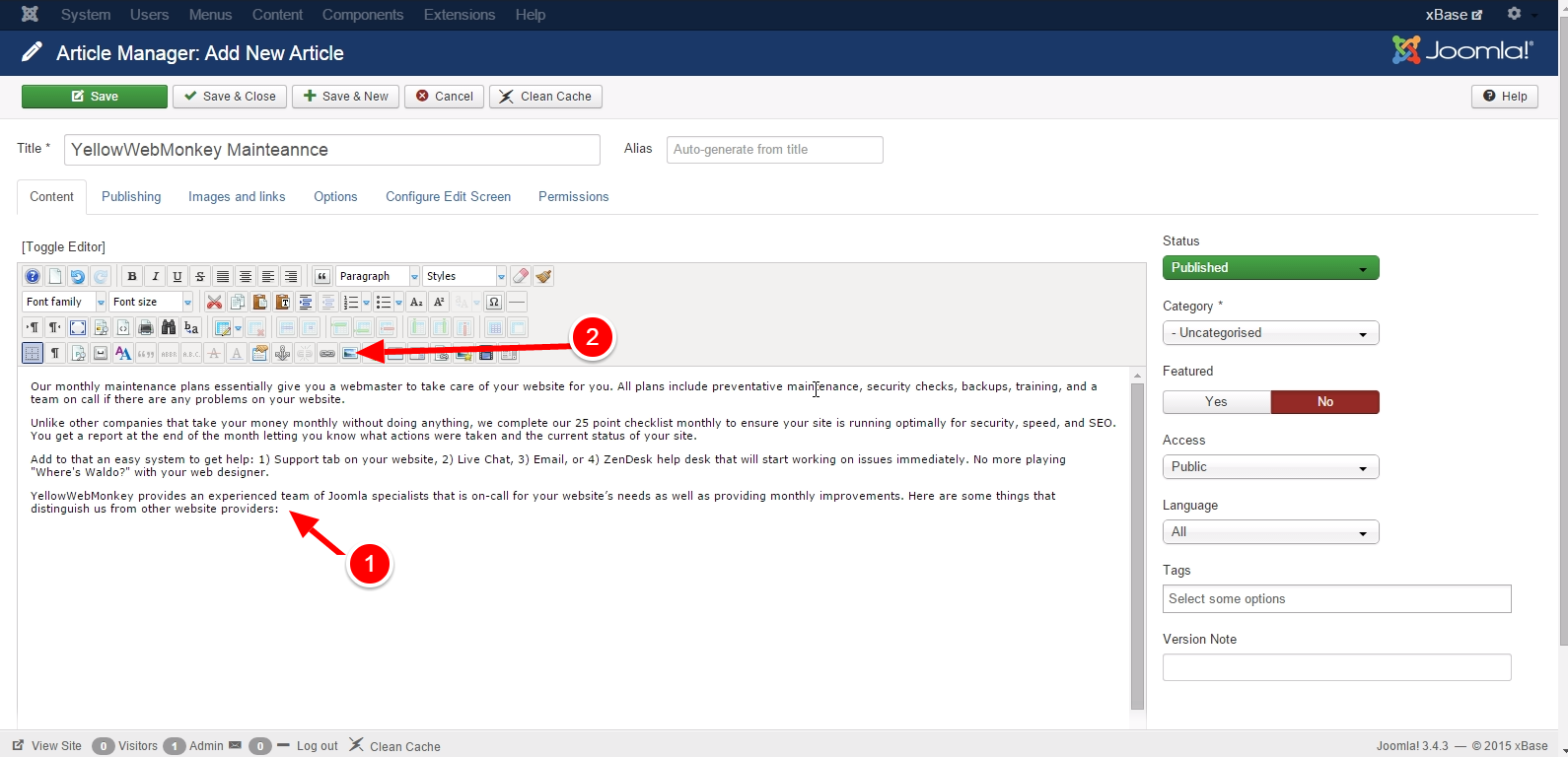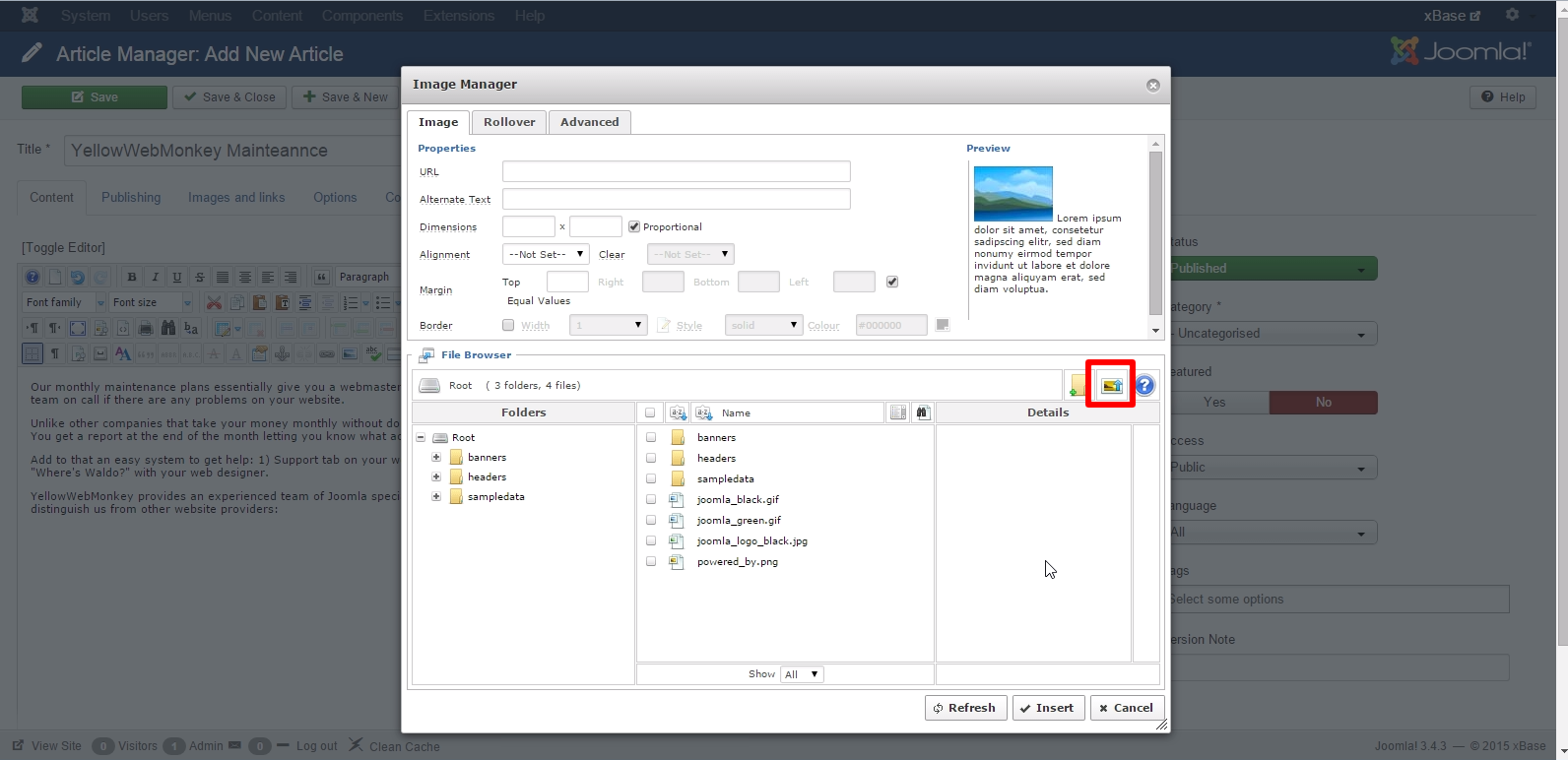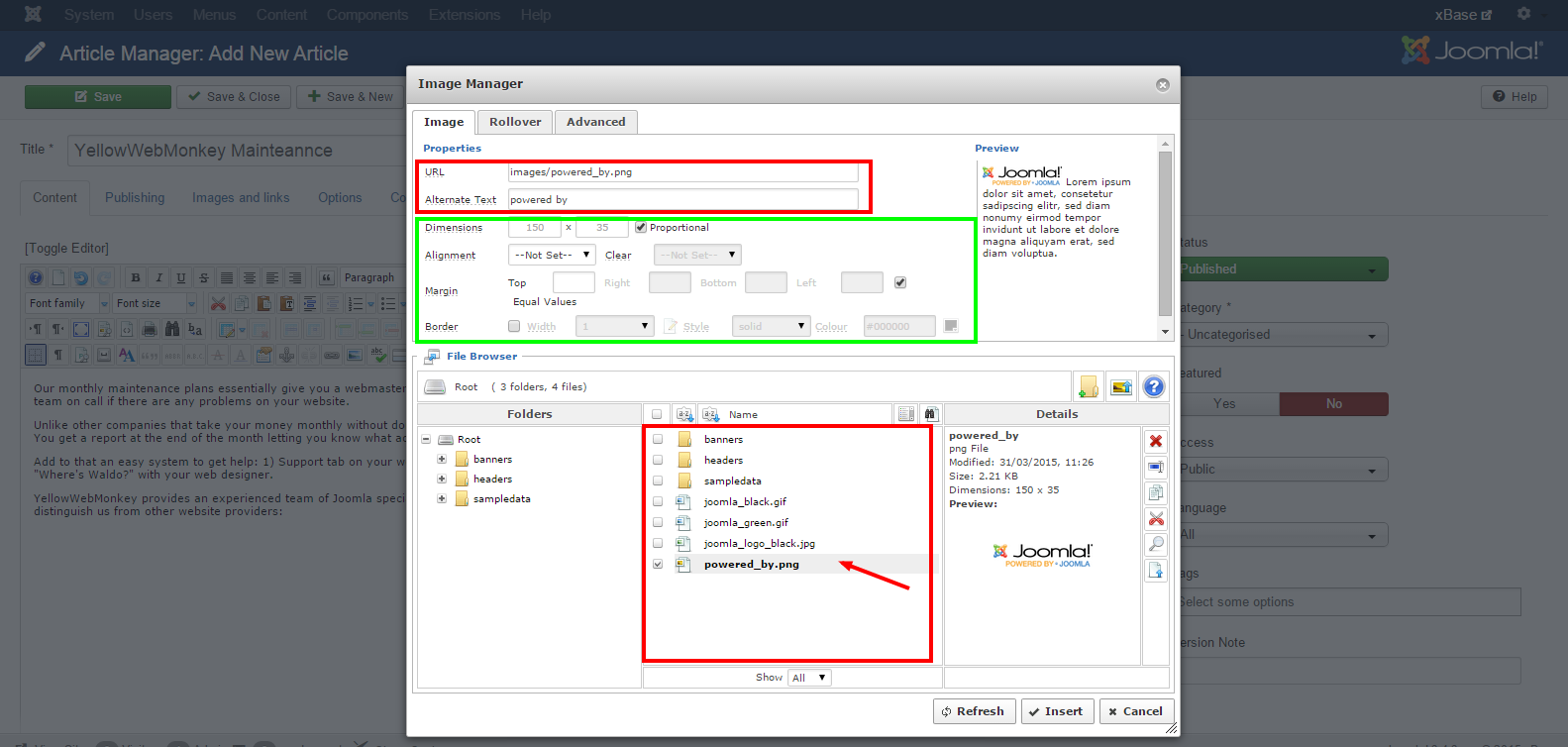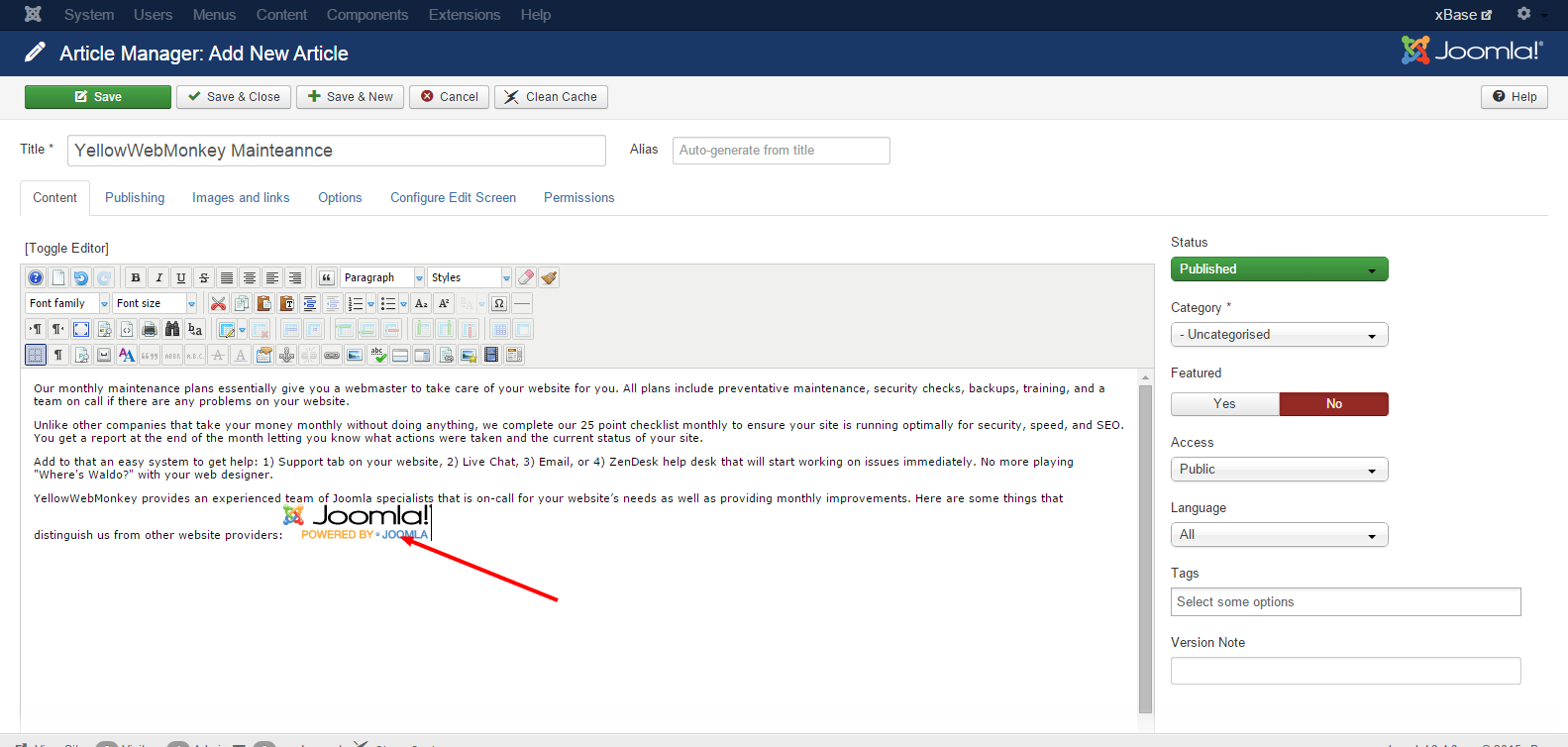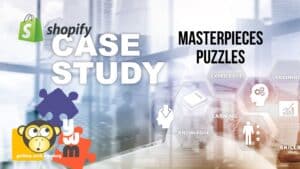- Go to CONTENT>>ARTICLE MANAGER
- When in the Article Manager either find the article you wish to add a photo to, or press “New” to make a new article.
- Put your curser where you want to add the new image
- Find the “Insert image” button in your text field.
- On the right edge of the pop up menu click “Upload Image.”
- Click “Add” to find an image on your hard drive and upload it, once finished click “Upload.”
- In the red box, find the image you uploaded by searching it’s name.
- In the green box, you can change the dimensions and other information.
- When finished, click the blue box to Insert, and your photo should be in the article!