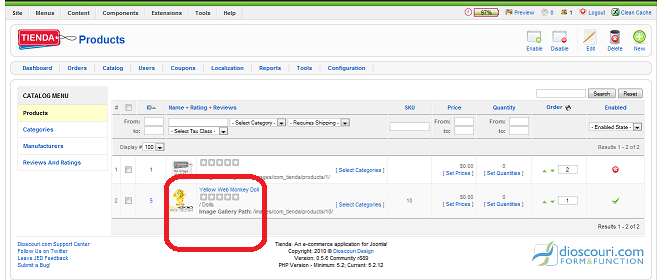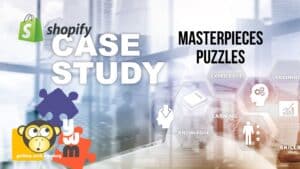Login to your website
Choose Tienda from Components dropdown
Choose Catalog
Click on the Product that you want to price
Click Pricing Tab
_ Check Yes, item is for sale
_ Type in the Price of the item
Below note if the good is Taxable in the drop down
__ Next you can choose to check the Project Inventory, list Product Quantities and add Purchase Quantity Restrictions (not necessary)
__ If you want to show a sale price, click Yes to enable list price and type in original price of the item. This price will be crossed out and the normal price you entered above will be the actual sales price. If you do not enable this, then the normal price you listed above is the only price that will be displayed.
__ To the right, you can choose Subscription Guidelines for your product (not necessary)
__. Below that you can choose guidelines for Recurring Charges (not necessary)
_. Finally, click Save in the top right.
YoYou have added a Price to your product in Tienda