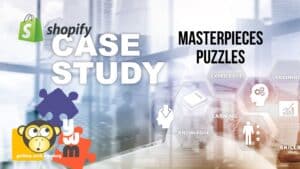Internet Explorer
- Click on “Safety” in the toolbar on the upper right side of the browser window
- From the dropdown menu, click “Delete Browsing History”
- A window pops up with check boxes, make sure at least “Temporary Internet files” is selected
- Click “Delete”
Firefox
- Click on “Tools” in the main menu toolbar
- From the dropdown, click “Clear Recent History…”
- A window pops up, set “Time range to clear” to “Everything”
- Make sure the box next to “Cache” is checked
- Click “Ok”
Chrome
- Click the wrench icon in the upper right corner of the browser window
- From the dropdown, highlight “Tools”, a new menu pops out, click “Clear Browsing Data”
- Set “Obliterate the following items from:” to “the beginning of time”
- Make sure the box next to “Empty the cache” is checked
- Click “Clear Browsing Data” button
Safari
- Click on “Safari” in the main menu bar at top of screen
- Click on “Preferences”
- Click on the “Privacy” icon
- Click “Remove All Website Data”