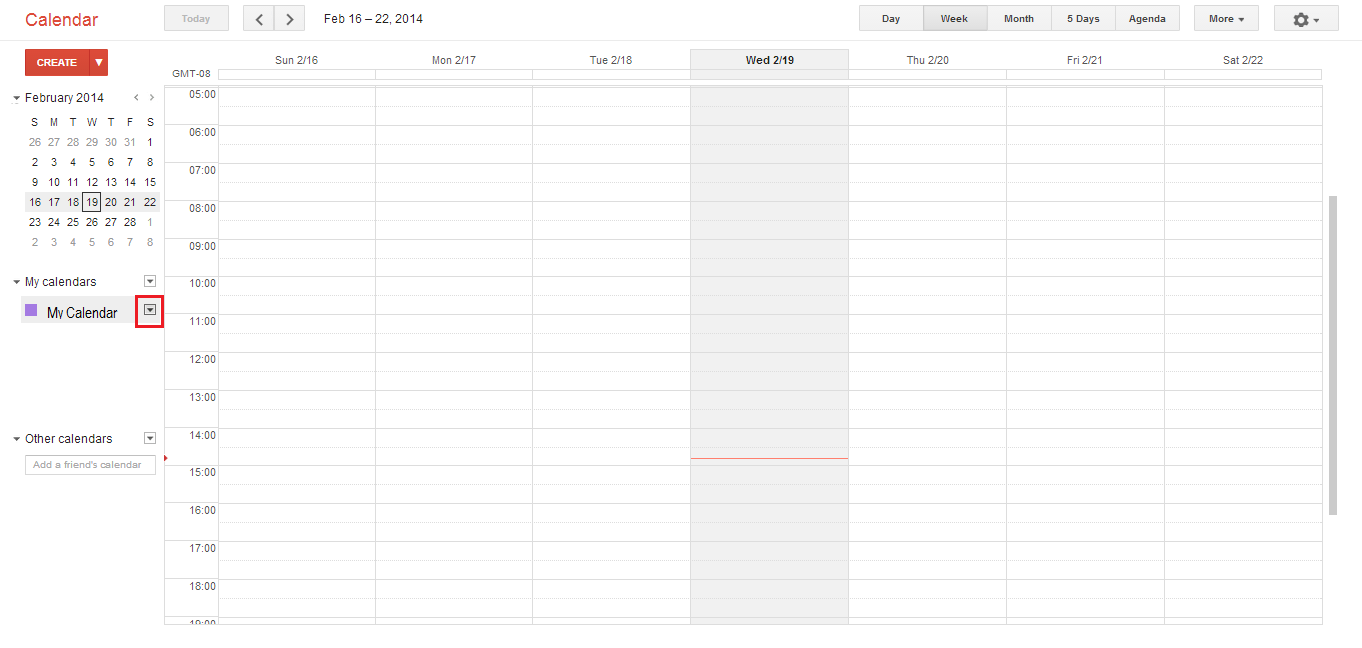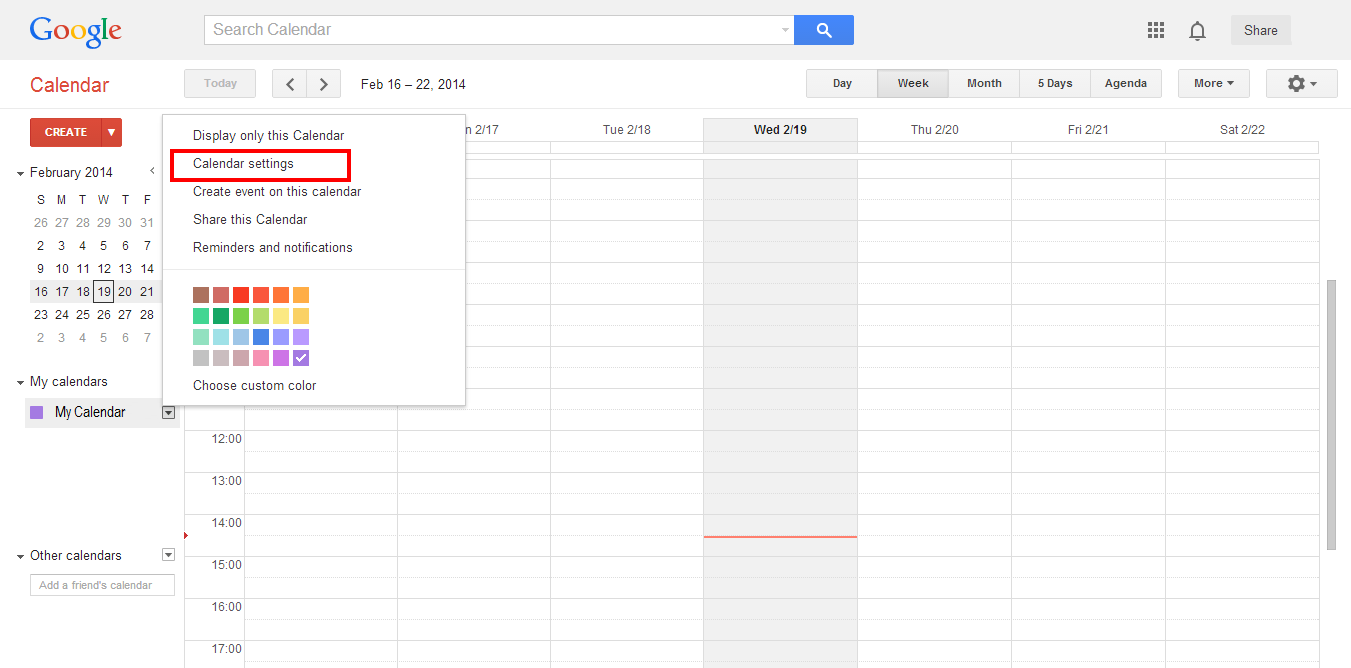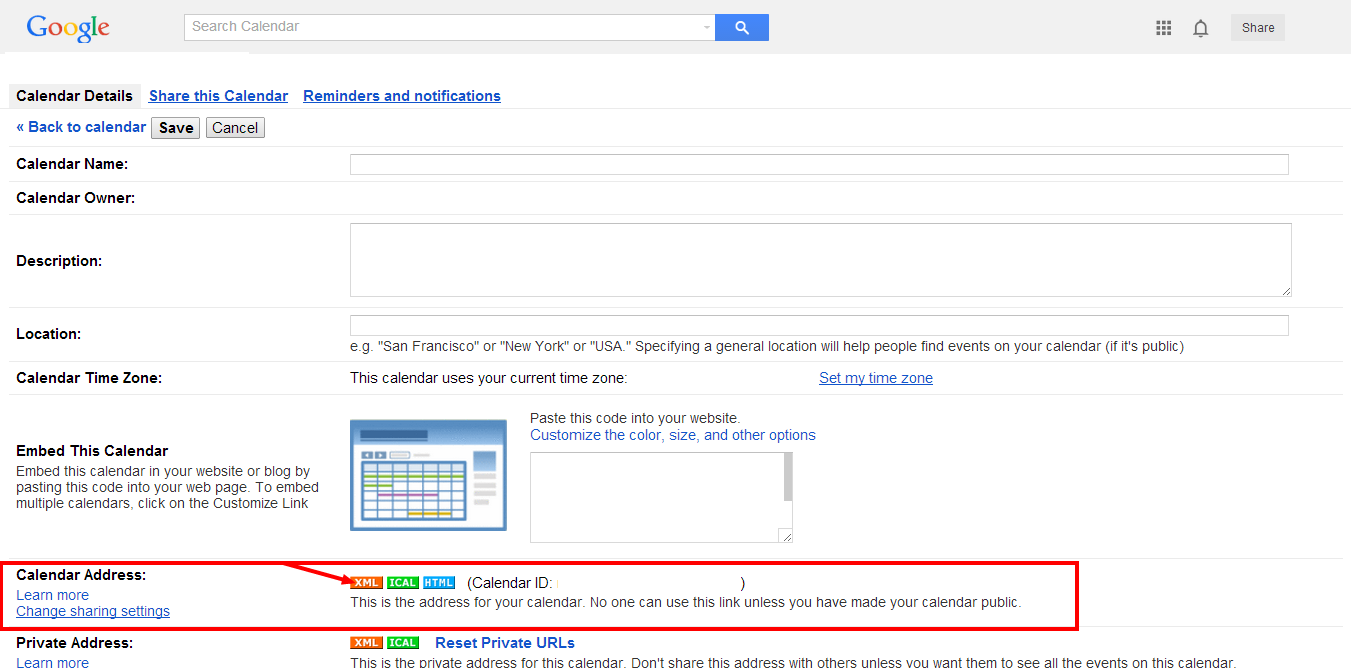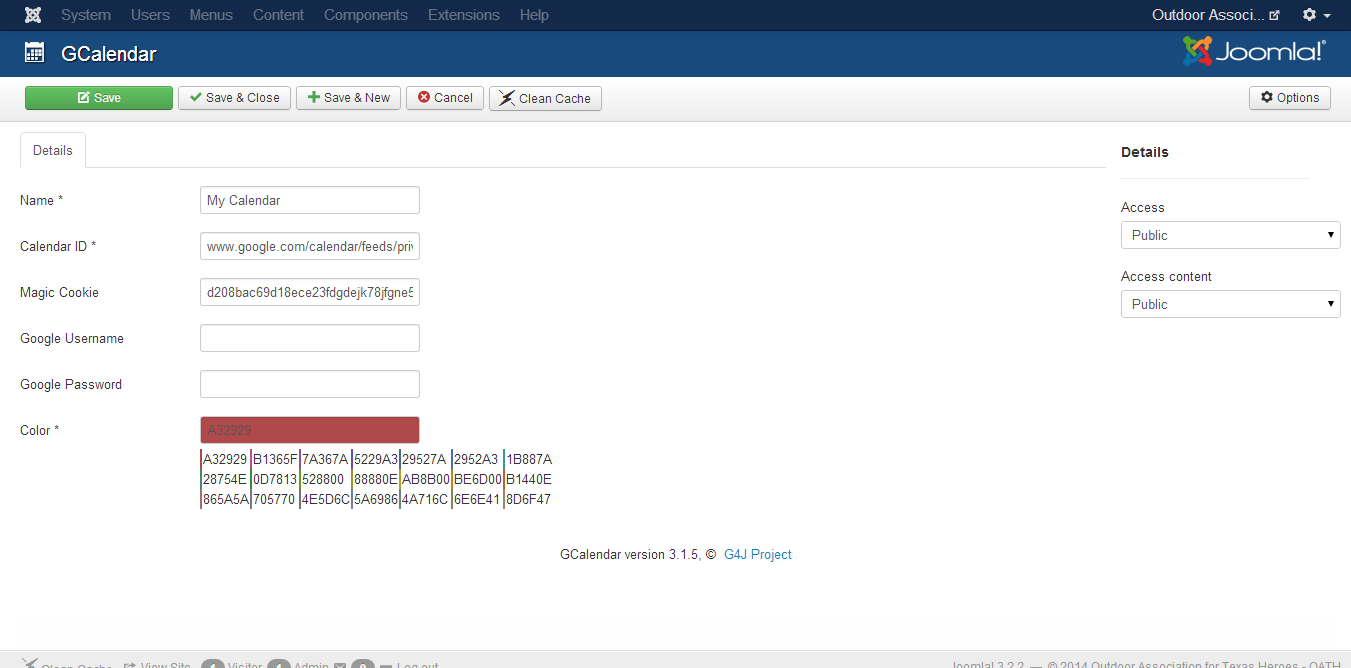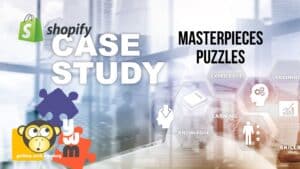In order to add a specific calendar from Google into the GCalendar component, you have to first find the calendar ID. Here are the steps to do that.
Login to your Google Calendar
Hover your mouse to the right of the calendar name you want to share. When the down arrow appears select it.
Select Calendar Settings from the pop up window
Go to Calendar Address section and click the XML button.
Copy the URL from the pop-up and paste into the GCalendar component
You will also need a Magic Cookie when adding to GCalendar Component
To get the magic cookie you have to copy the private xml link and extract the part between private- and /basic.
For example for the following private xml url is
www.google.com/calendar/feeds/private-d208bac69d18ece23fdgdejk78jfgne5546fd7b6d77697b915/basic the magic cookie is “d208bac69d18ece23fdgdejk78jfgne5546fd7b6d77697b915”
You may leave the username/pw blank if using this method.
NOTE: The calendar has to be PUBLIC or people on the site will not see any events.