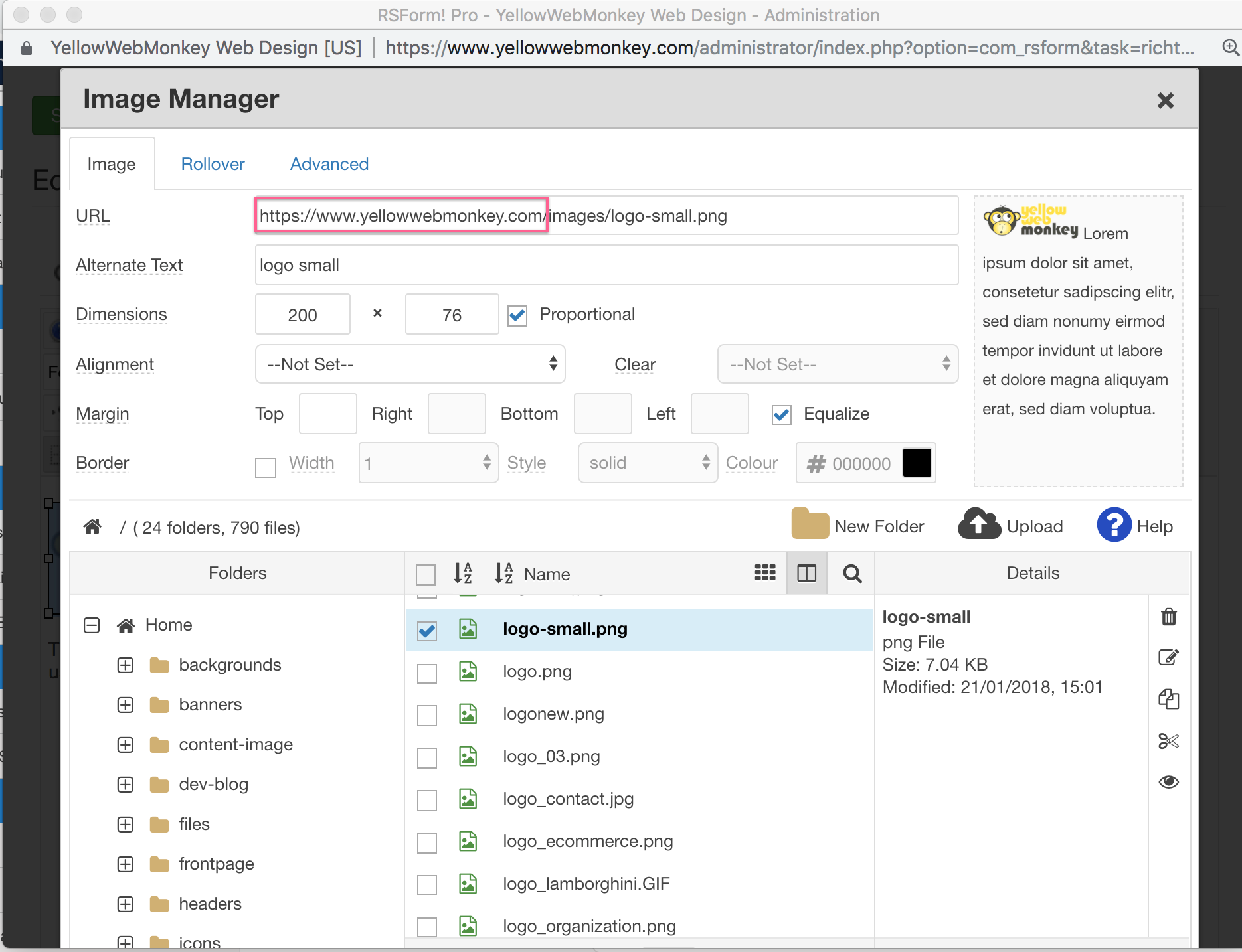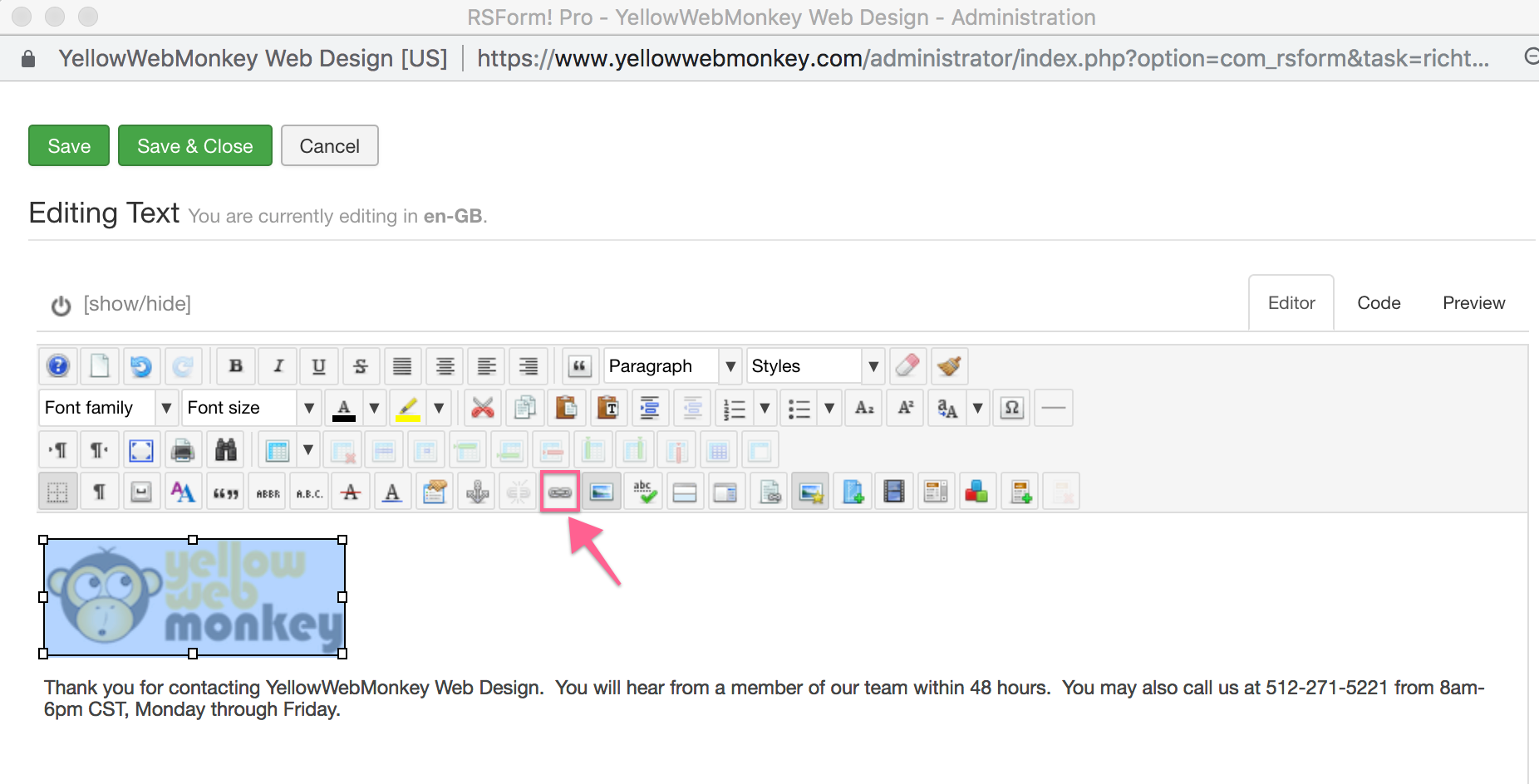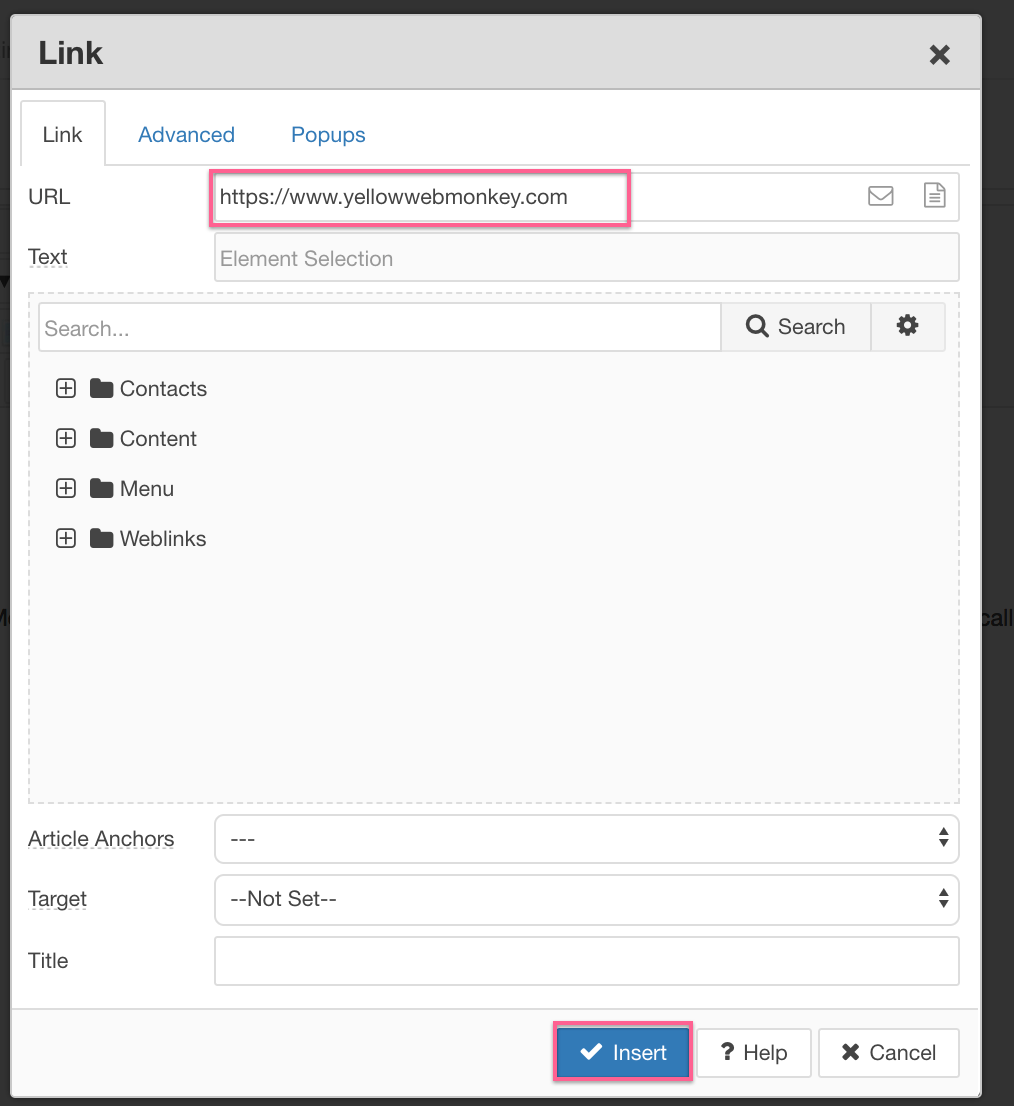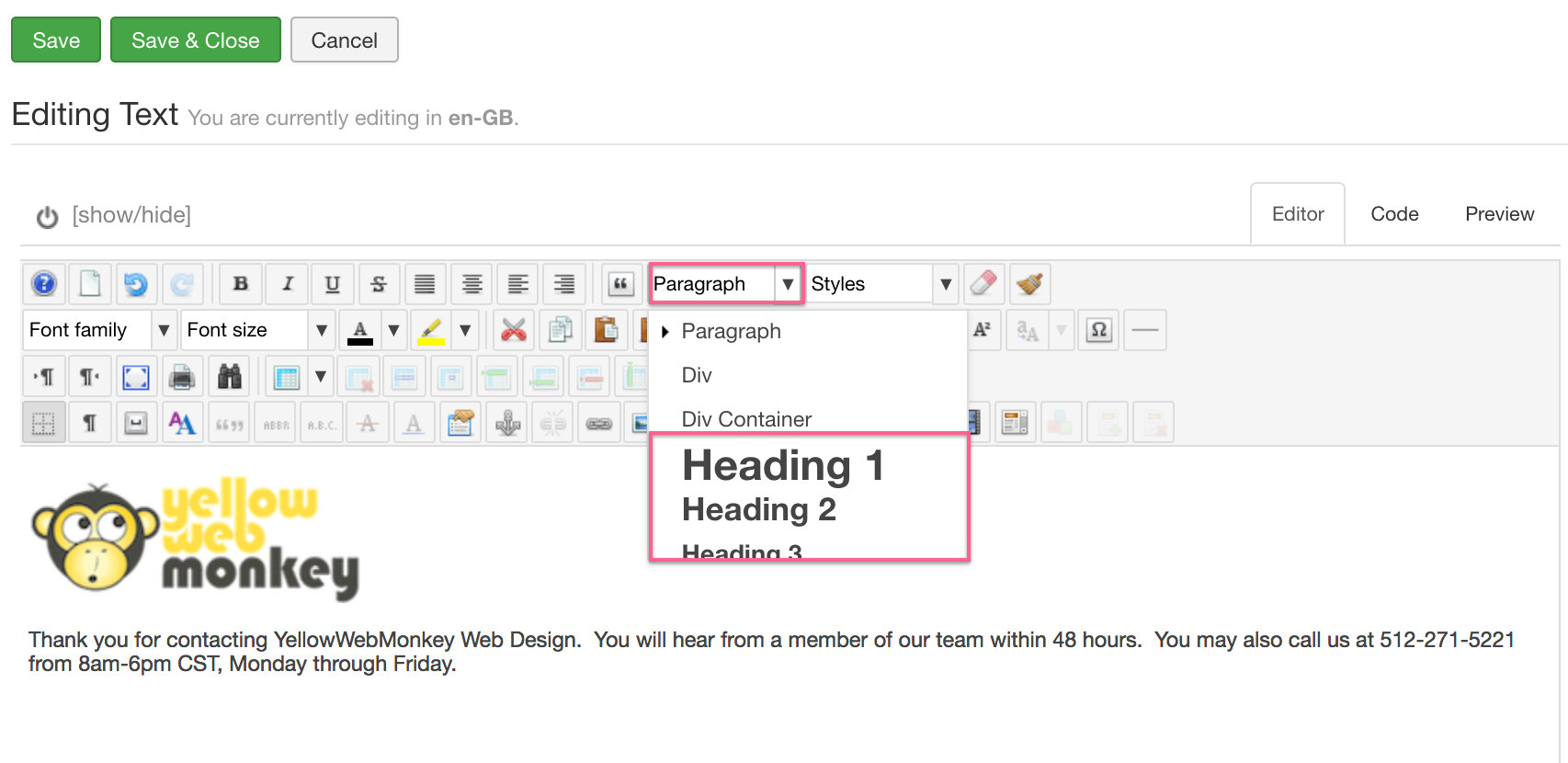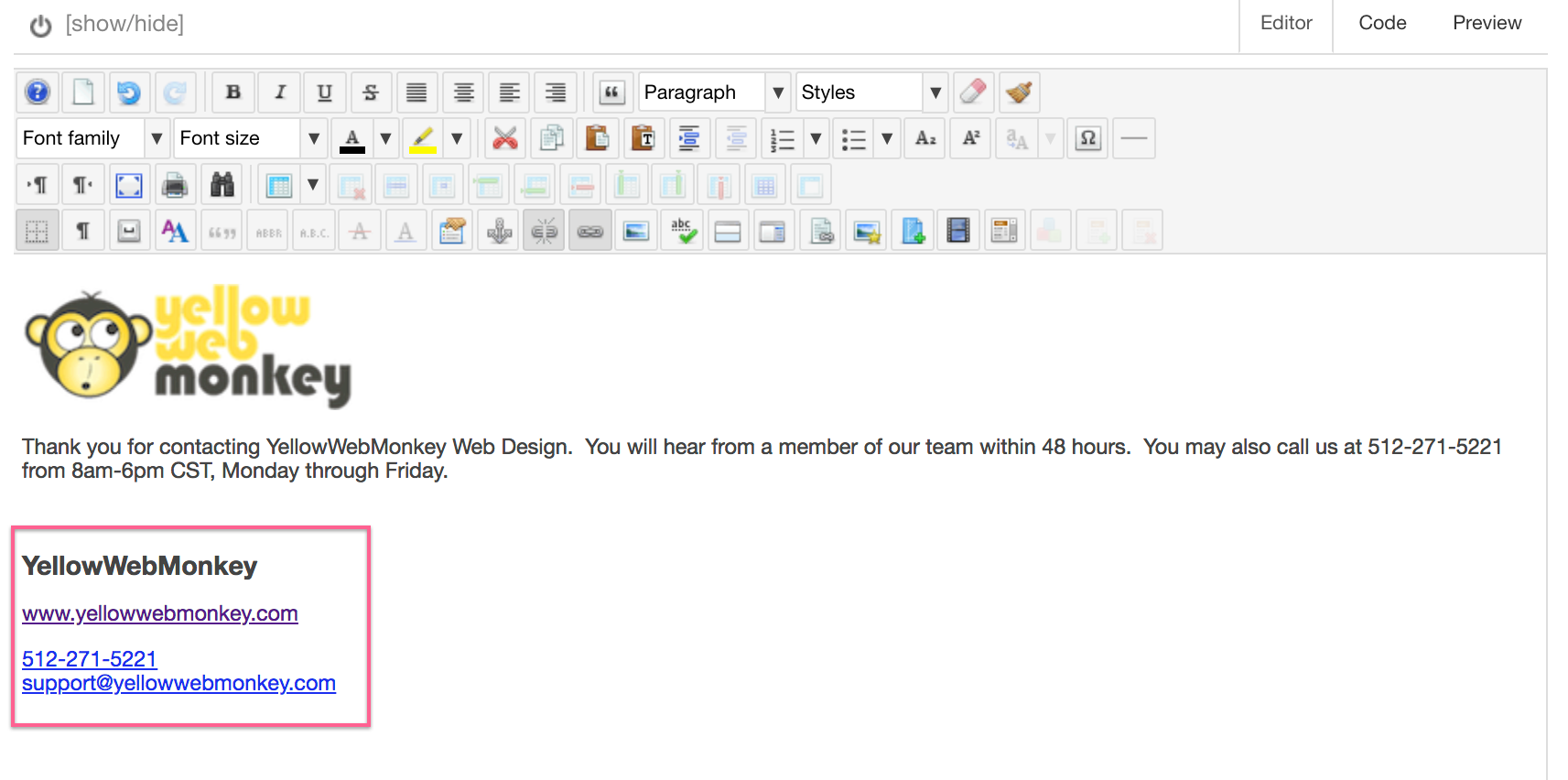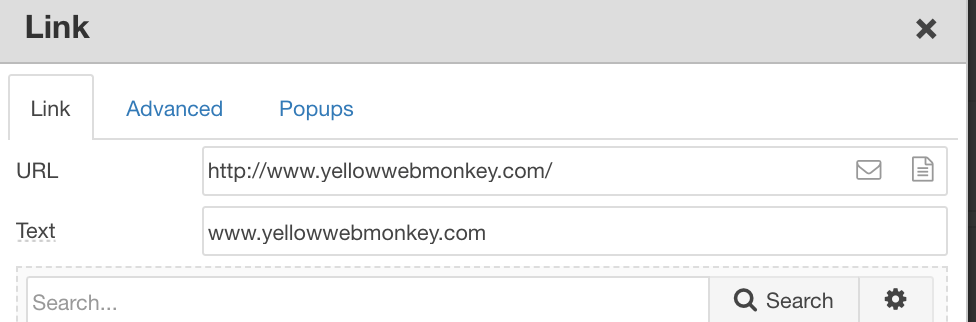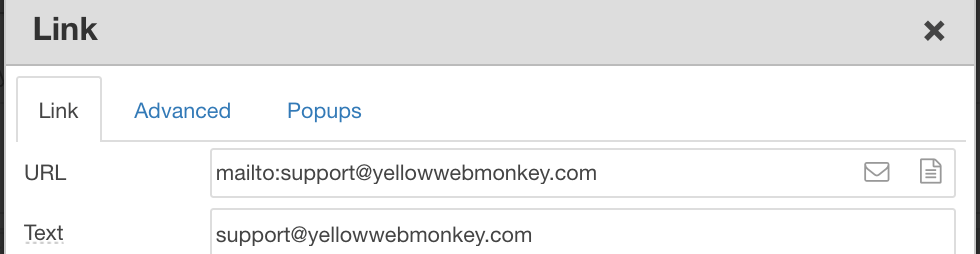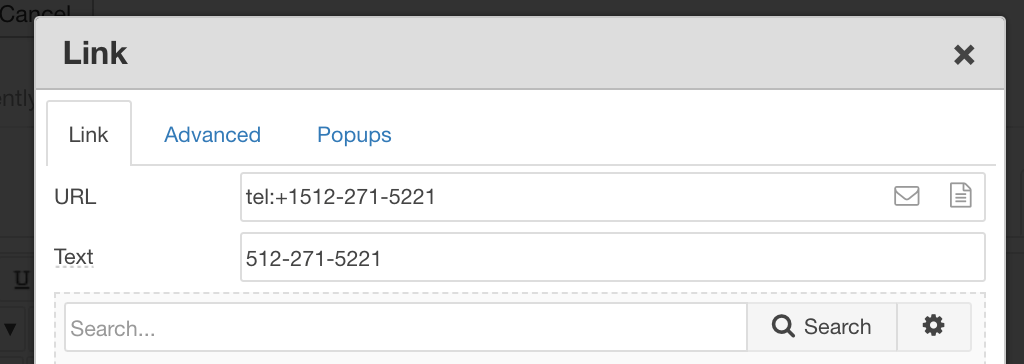RSForm User Emails can be custom formatted to be more attractive to your users, and to link them back to your website or other important information.
1. Add your logo to the email
Components –> RSForm Pro –> Manage Forms, then select the form you want to modify. For this example, we are using the “Contact YWM” form.
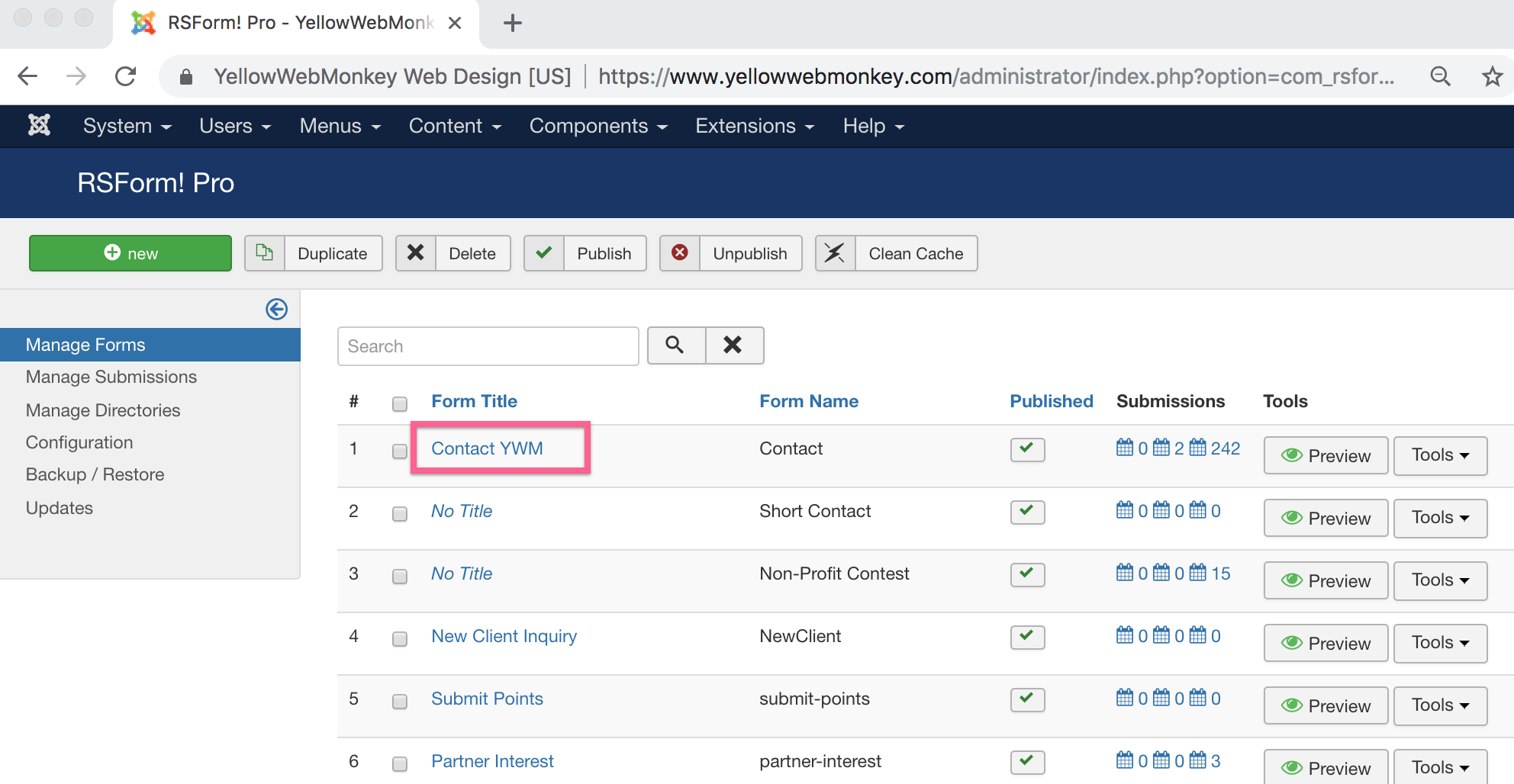
Go to Form Properties, User Emails, and click on Edit Email Text.
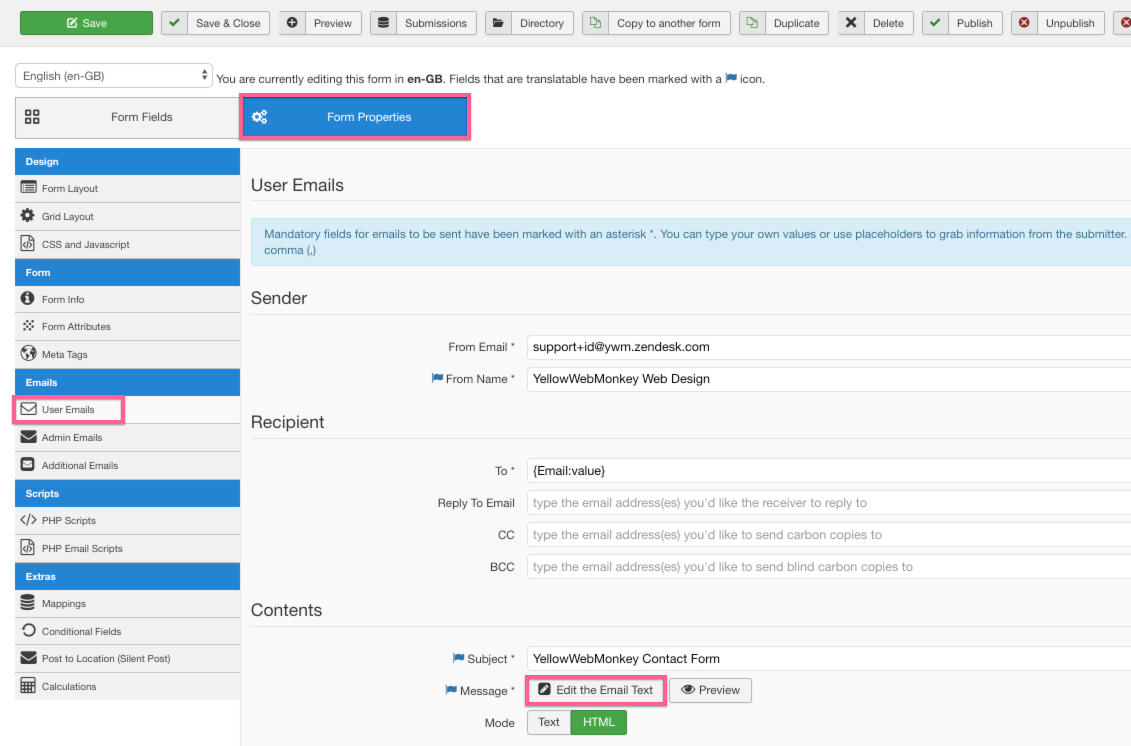
Add logo picture to email form using the JCE Editor. For those directions, see https://www.yellowwebmonkey.com/upload-images-through-jce-editor
Manually edit the picture URL to include domain, eg. https://www.yellowwebmonkey.com
Edit the size and placement of your logo picture to your preferences. Note: logo width is usually best at 200-300px, can be adjusted as needed
When picture is set in email, select the picture, and then select “Insert/Edit Link” button.
Type in your domain, select Insert. Save and close.
You can test your email using the preview button next to Edit the Email Text button.
If images are appearing broken, refer to https://www.yellowwebmonkey.com/change-jce-settings-to-allow-absolute-urls
2. Email Formatting
It is best to use the paragraph and heading styles of Heading 1, Heading 2, etc, because most mail programs use their own stylesheets that will format your emails.
3. Signature Block
Putting a signature block on your emails gives potential customers a way to contact you right away.
Make sure website, email and phone number are clickable, so if on a mobil device, they can call you directly from the email.
To make each clickable, highight each section, and go to Insert/Edit Link.
Website:
Email:
Phone: