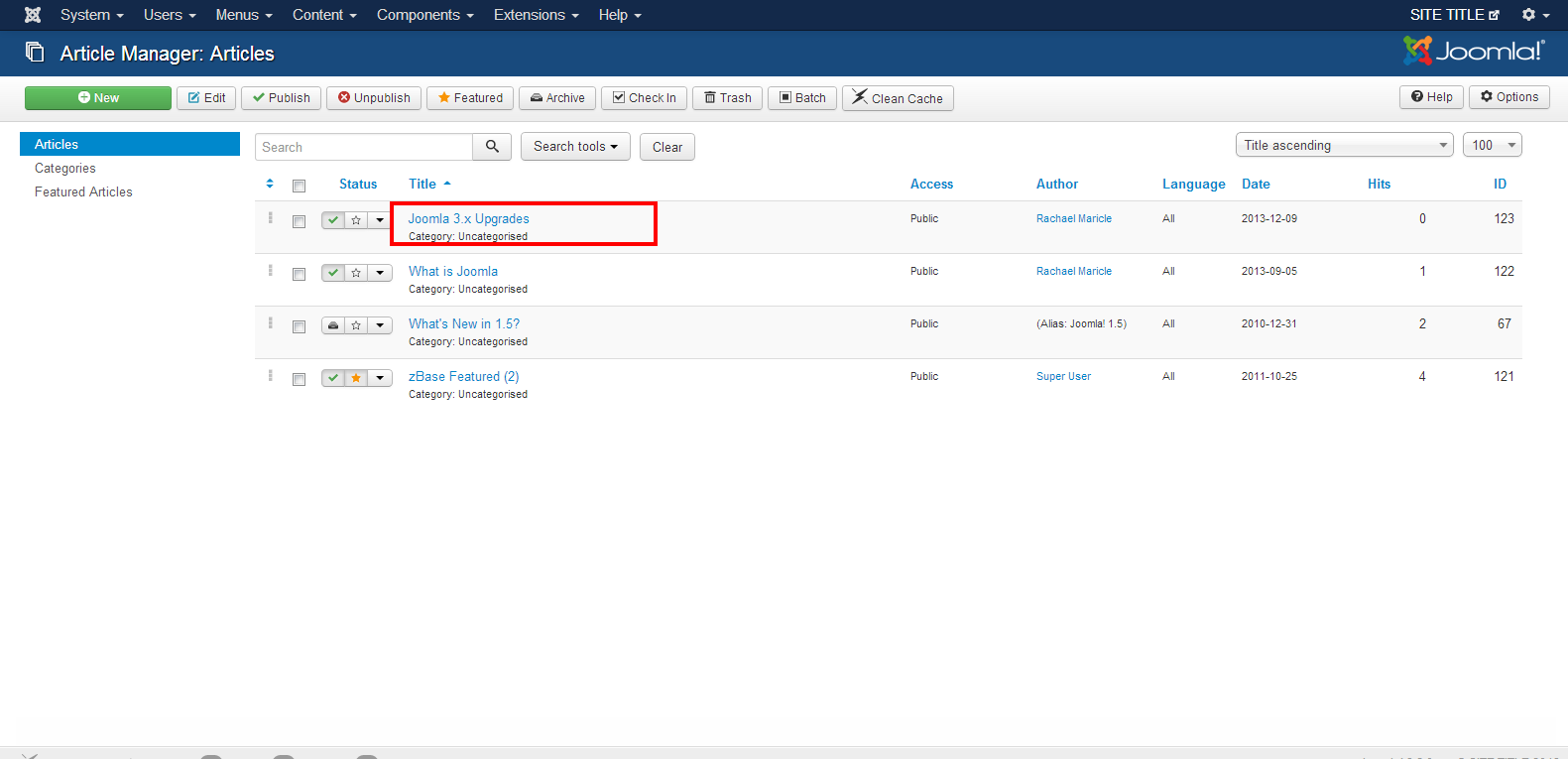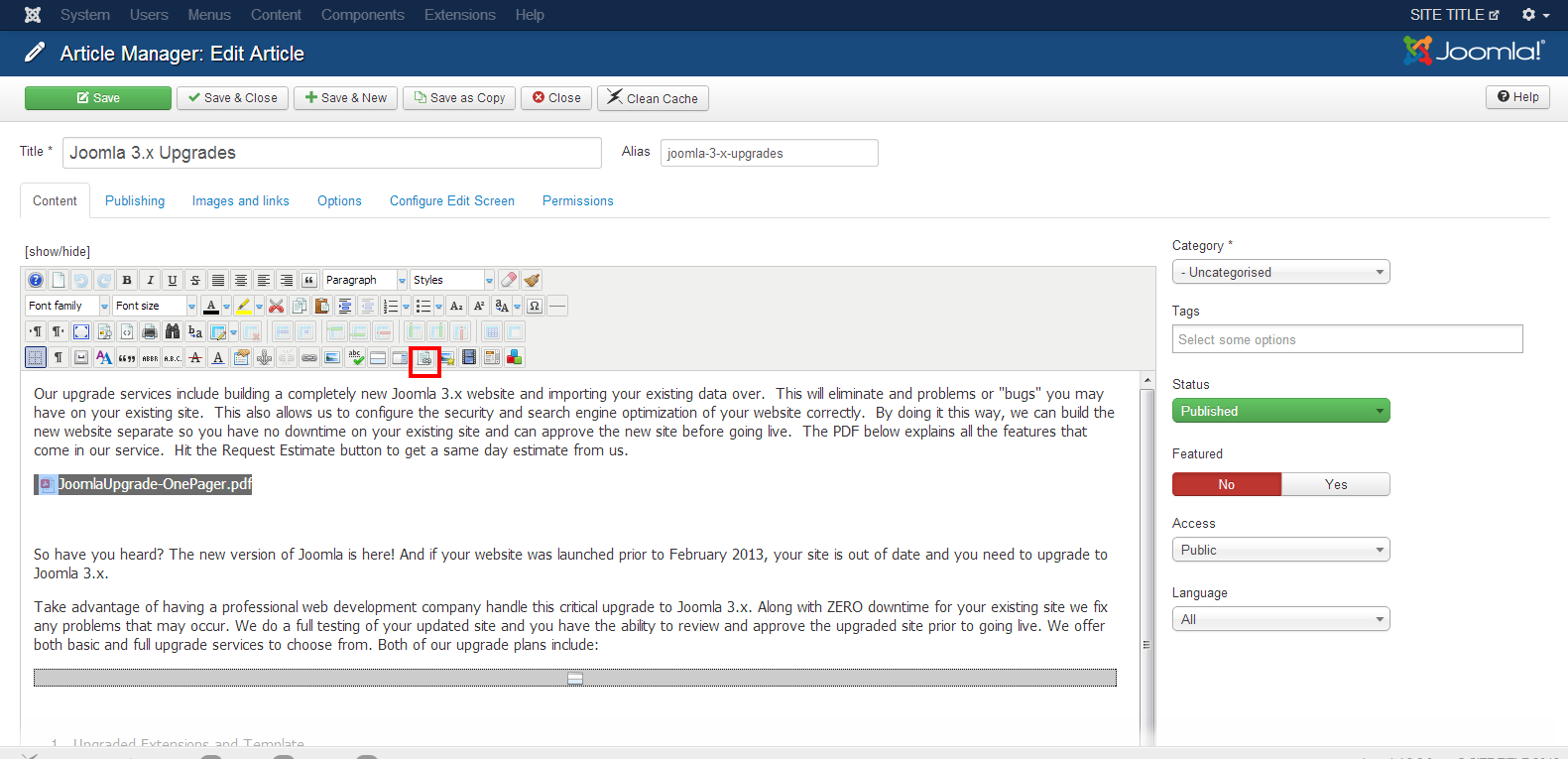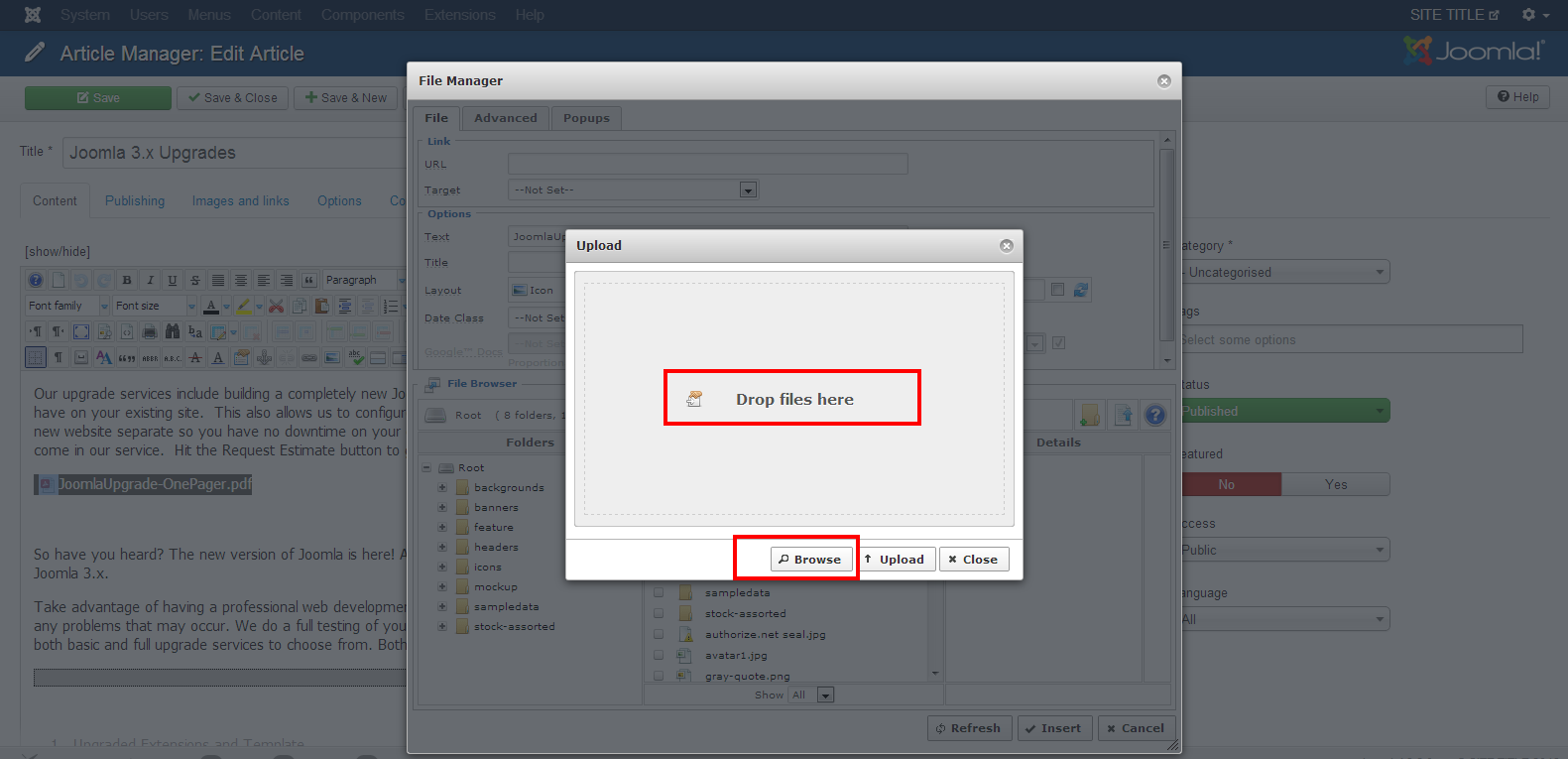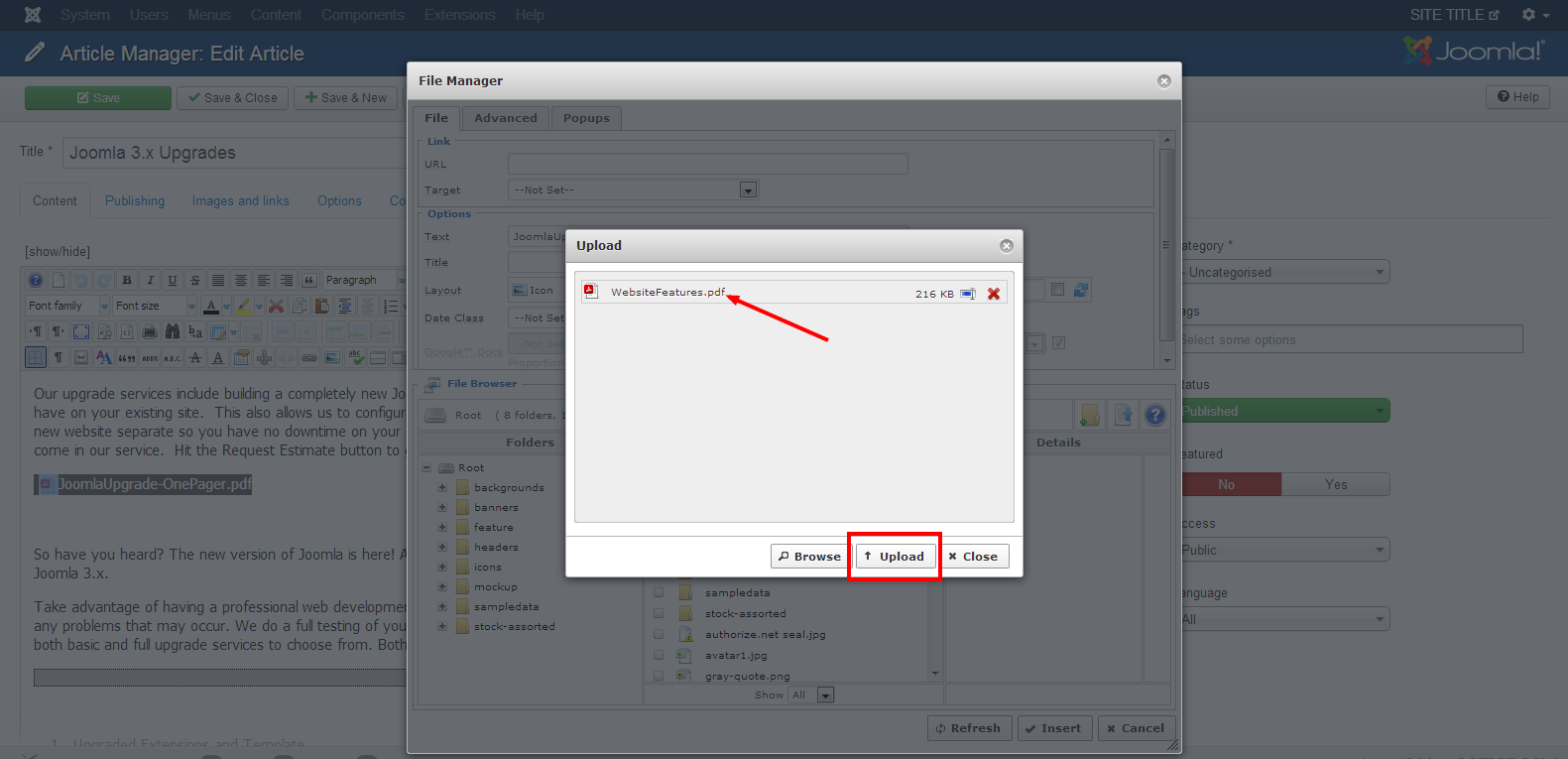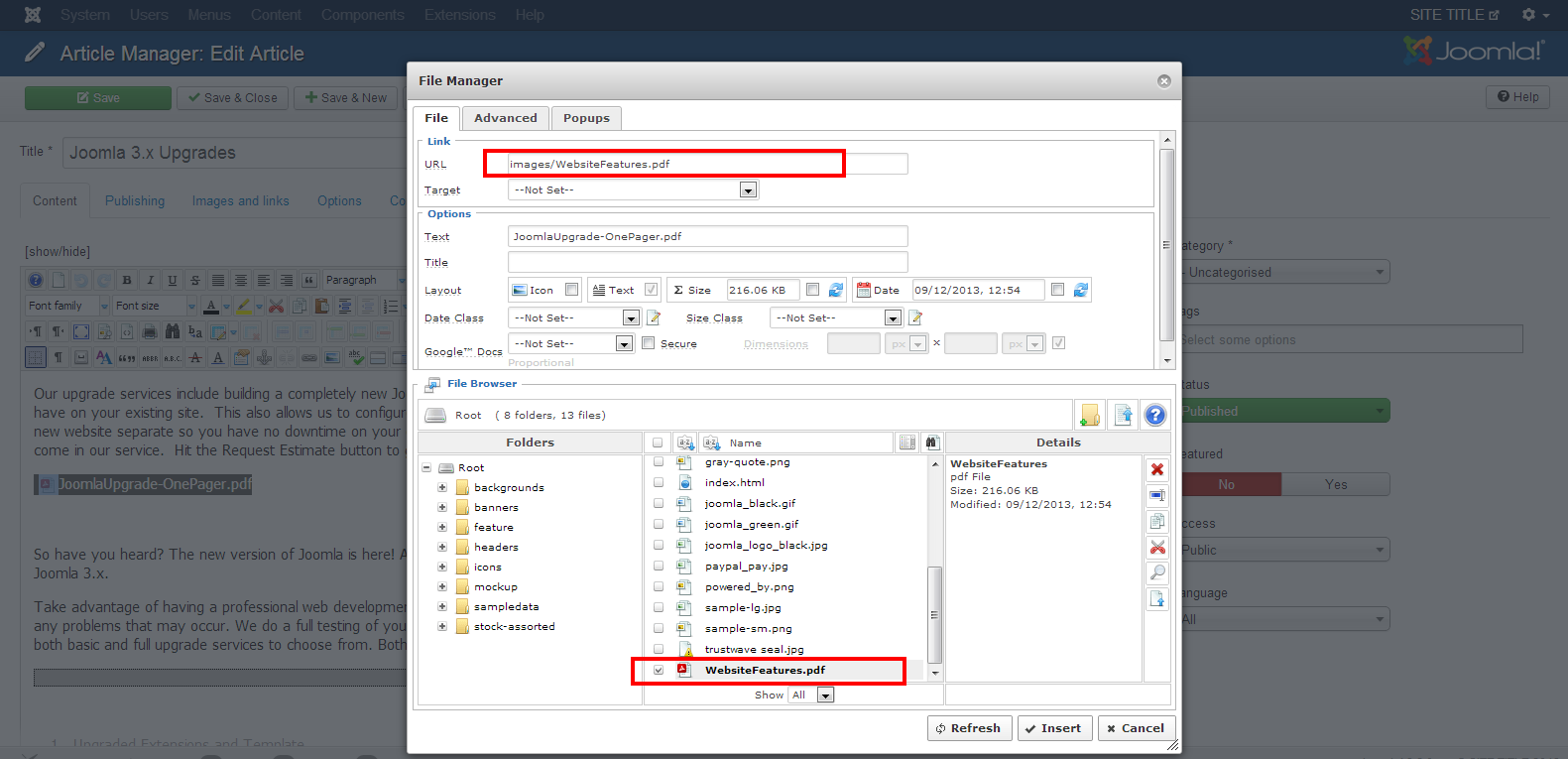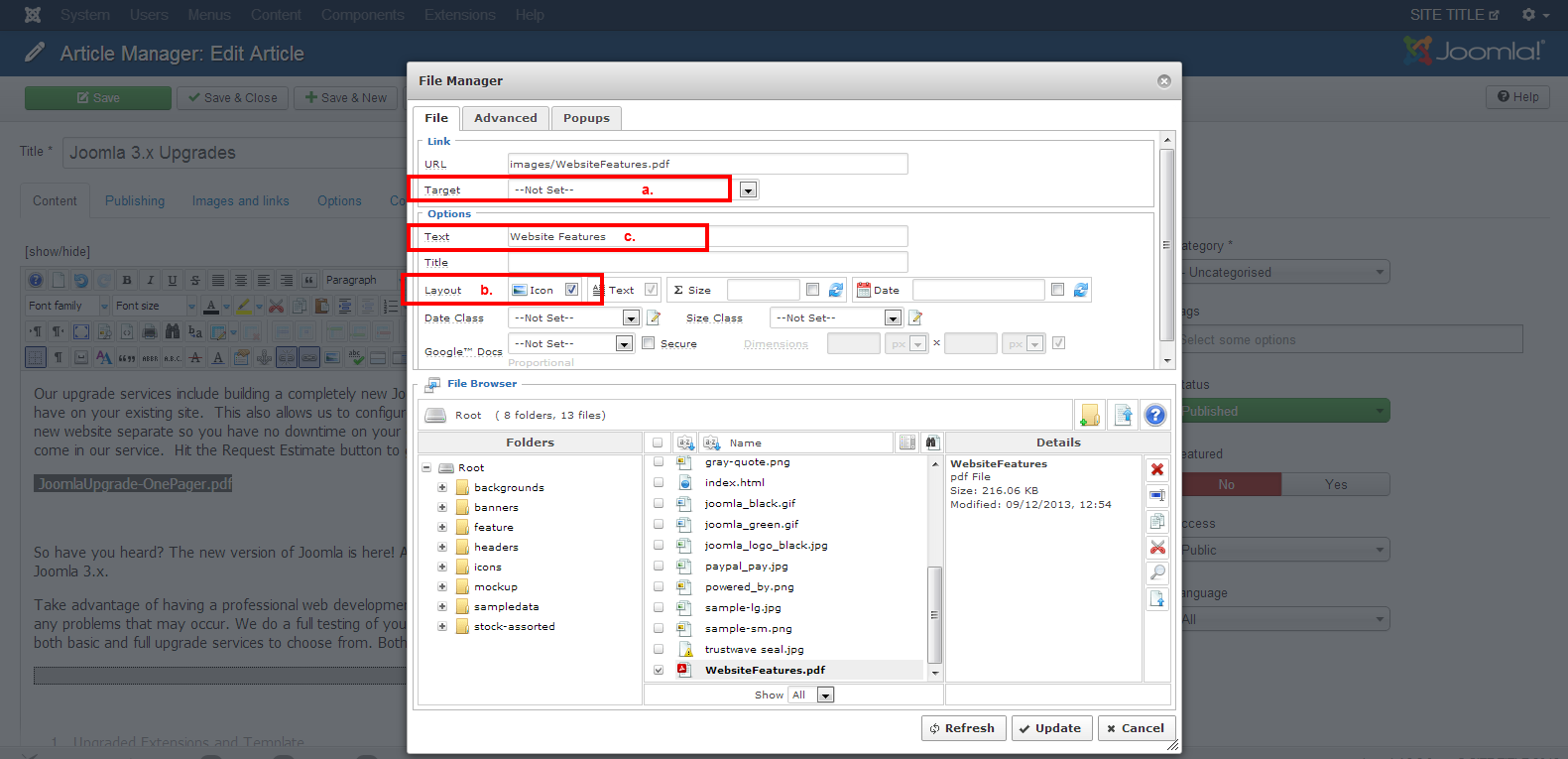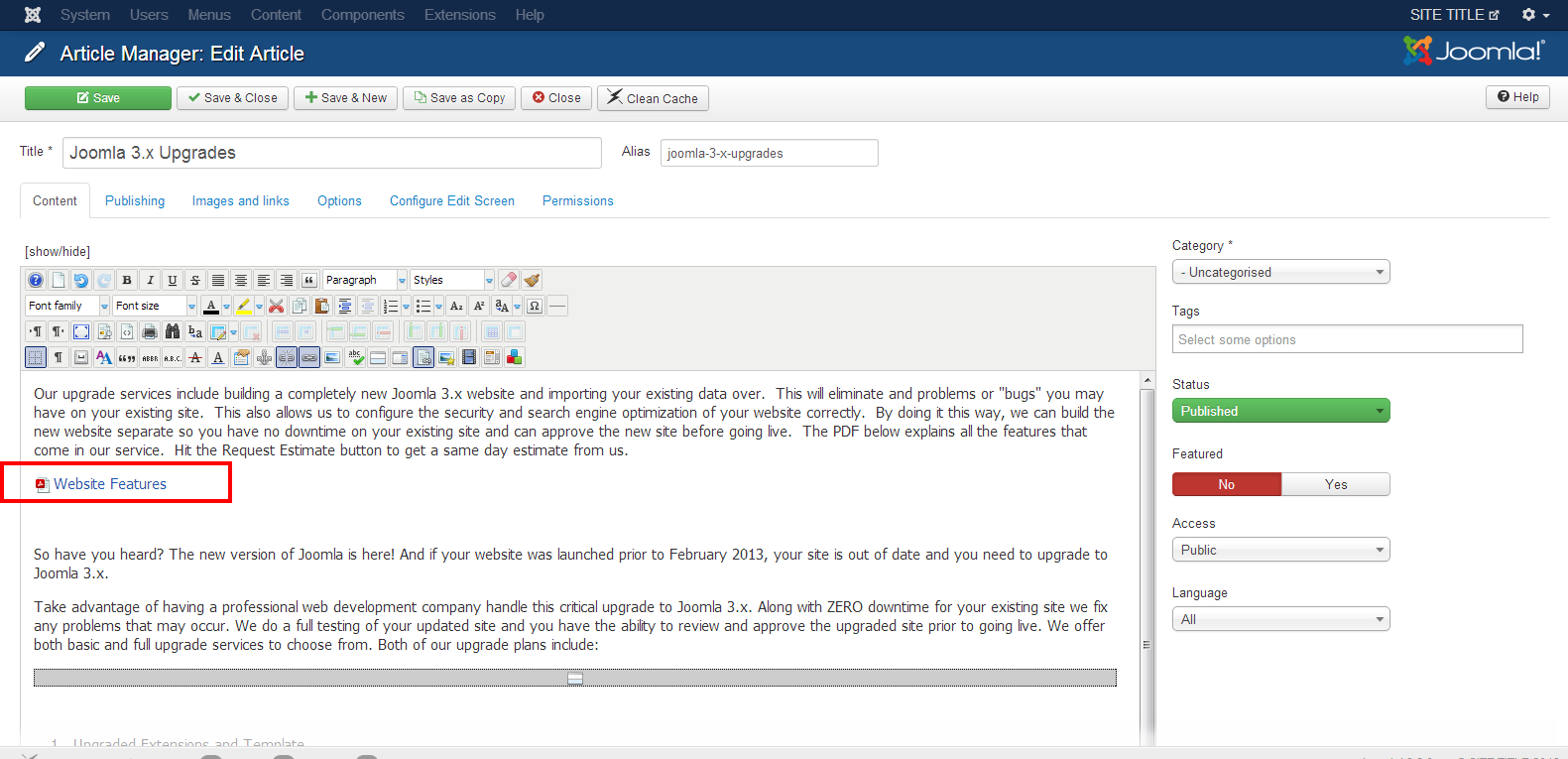To add or edit files on your site follow these steps
1. Go to Content>>Article Manager
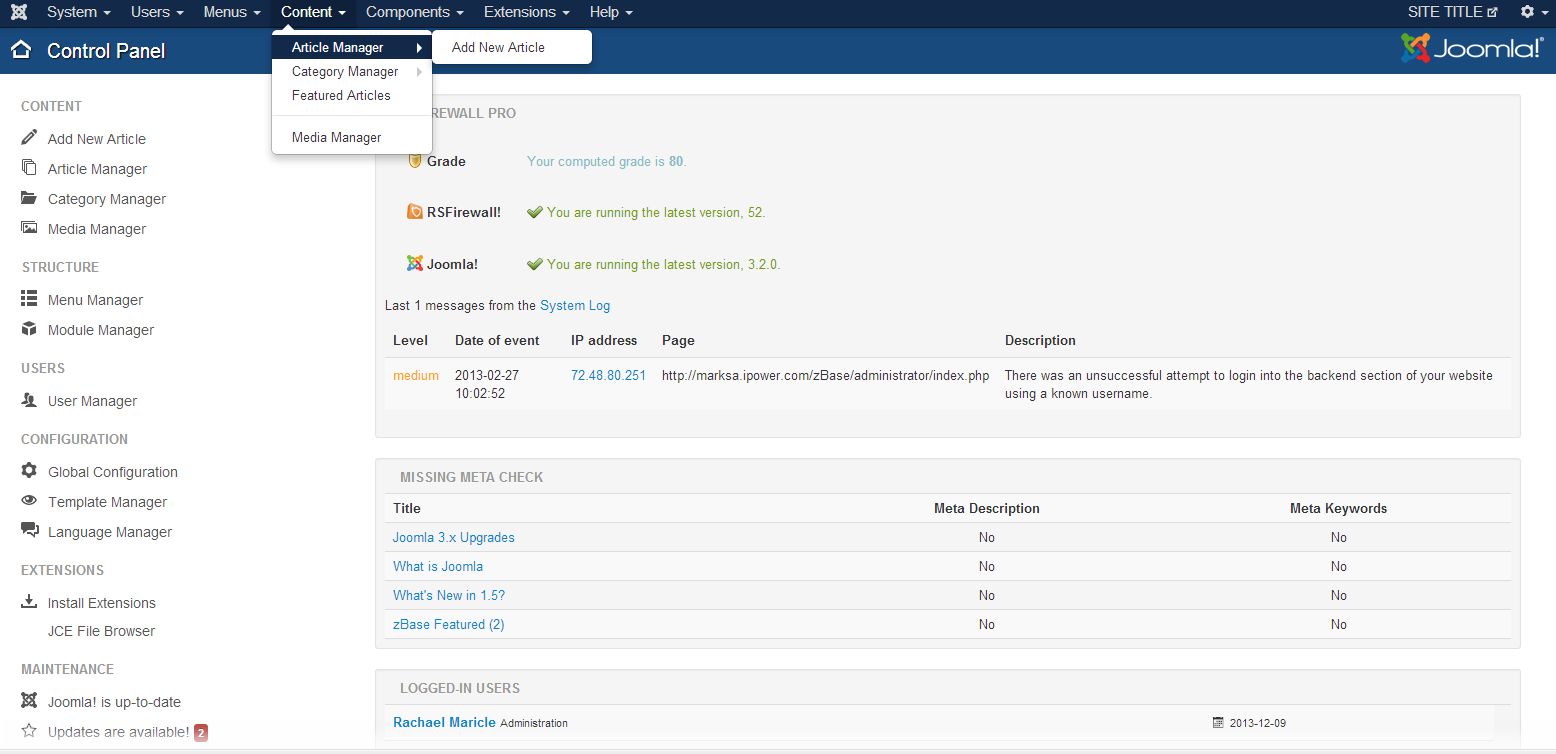
2. Select the article that contains the file you need to add / edit
3. If adding select the place in the article you want the file added
or
If editing select the context that already contains the link to your file
Add or change the file
1. Select the Add/Edit File button
2. Either drop the file in to the box where directed or select browse to find the file on your computer.
3. After selecting from your comulter the file will show up for you to upload.
4. Select the file you upoaded.
*Be sure the URL gets filled in when you select the file
These are the common settings to look for
a. Select how you would like this file to be opening i.e. in a new window or in place of the current page
b. Select if you want the icon for file to show up i.e. pdf, doc, xml
c. The content you want to show up for the link
5. Verify the file is showing up the way you selected
Save and Close
Check on the Front End