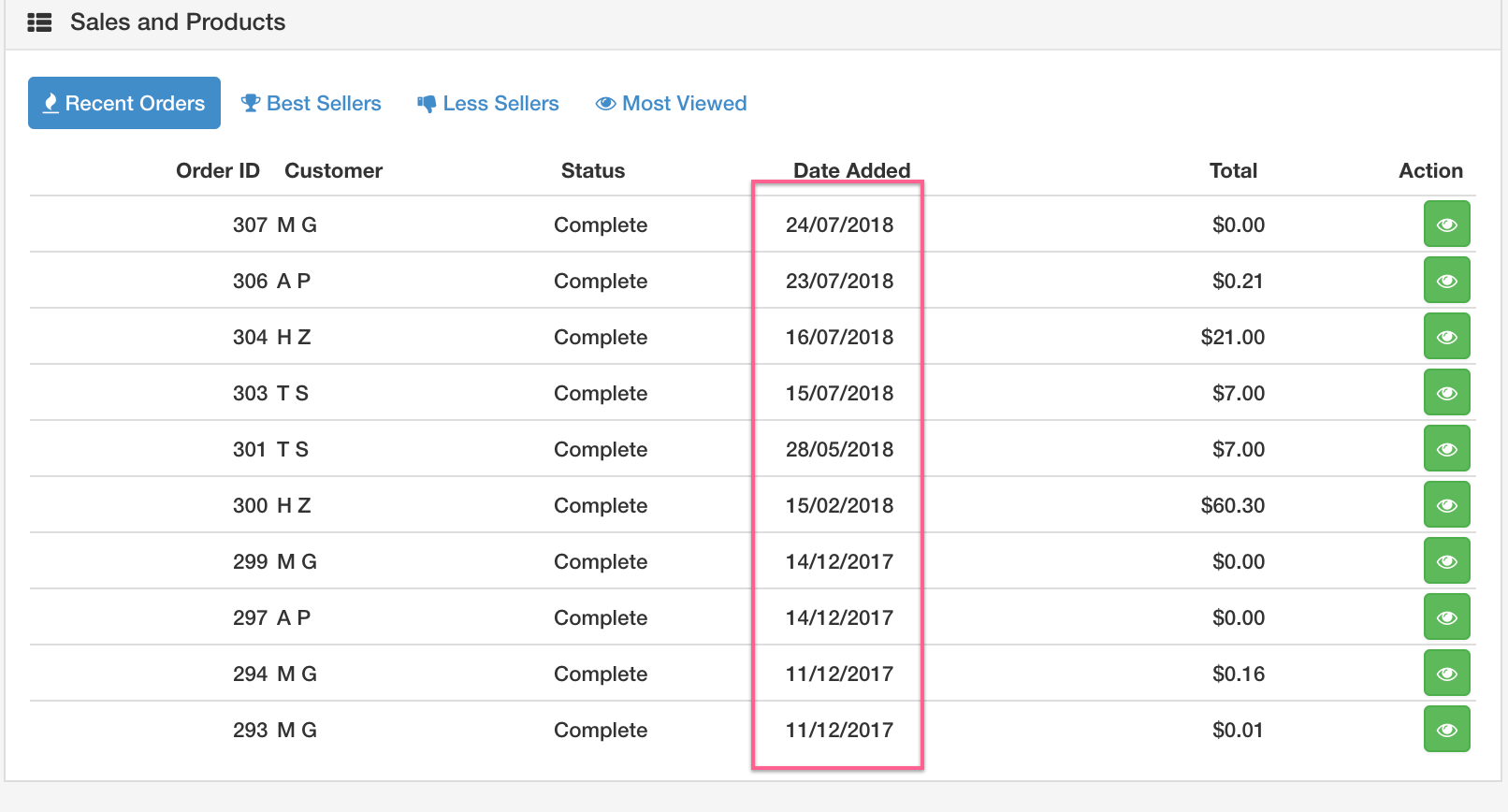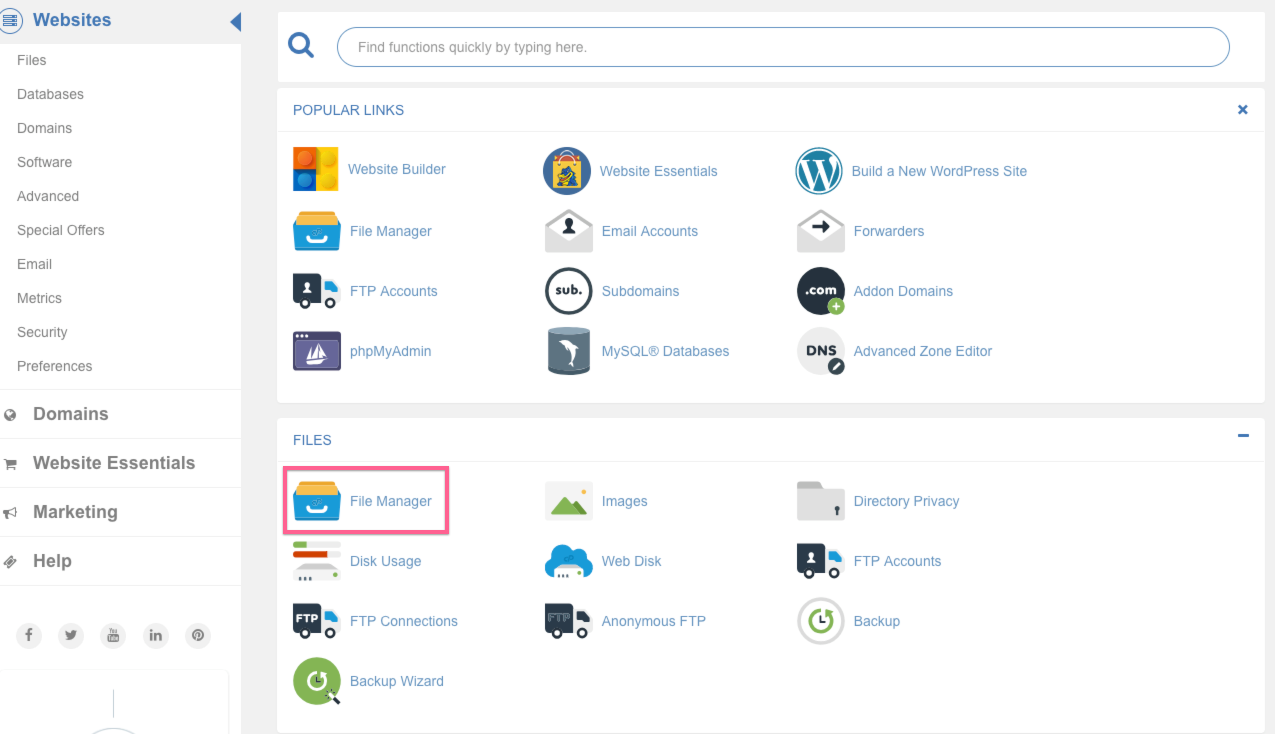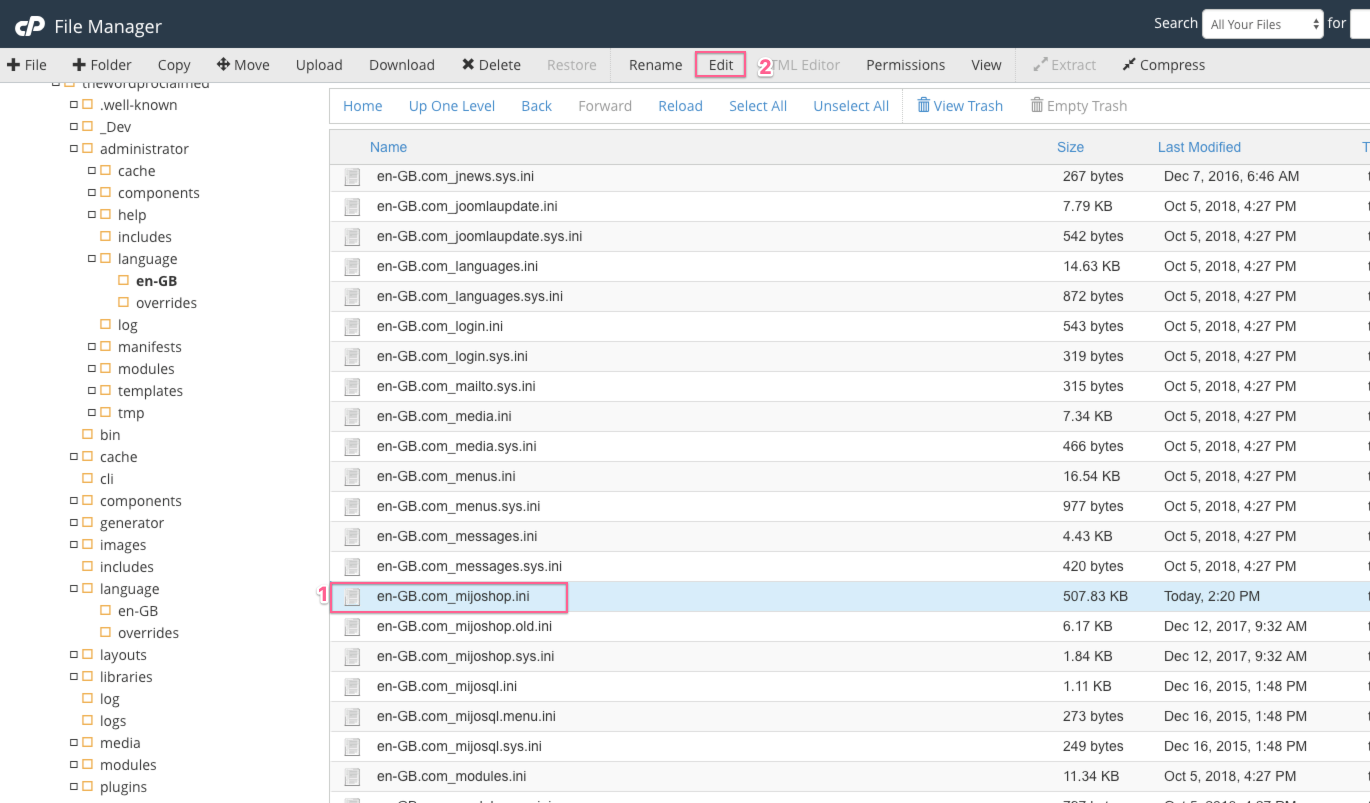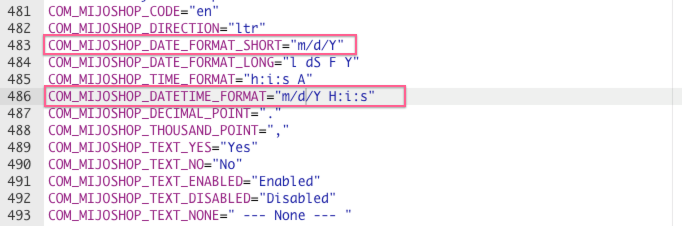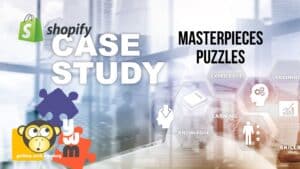Mijoshop defaults to show the date as d/m/Y.
This should be something you can fix in Language Override, but it does not work at this time. You have to manually edit two files to change the format. This may be fixed in a future update to Mijoshop.
To change the date, first log in to your site’s cPanel, and choose File Manager.
*Note – you can also change the date format via FTP.
If you want to change the date format you see on the backend of your website, in the Mijoshop Dashboard, the file you need is located at:
/public_html/administrator/language/en-GB/com_mijoshop.ini
Highlight the default.php file and select Edit.
Scroll through the lines of code to find the date format.
The lines you want to change are:
DATE_FORMAT_SHORT= ‘m-d-Y’;
DATETIME_FORMAT= ‘m-d-Y H:i:s’;
Save Changes.
To change the date on the front end of your website, the file you need is located at:
/public_html/thewordproclaimed/language/en-GB/com_mijoshop.ini
Follow the same steps as above.