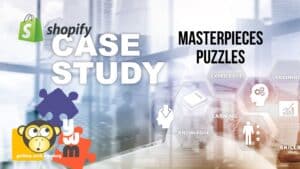Installing Joomla on an IIS server can be a royal pain in the butt and I always recommend switching to a LINUX server whenever possible. However, for those times that it isn’t, here are some steps to help you out.
Installing Joomla on an IIS server can be a royal pain in the butt and I always recommend switching to a LINUX server whenever possible. However, for those times that it isn’t, here are some steps to help you out.
I will try to go back and grab some screenshots to improve the post, but here is the meat and potatoes for now:
From PLESK account
Go to Control Panel->Websites & Domains
FTP
– Setup new user
– Use Akeeba Extract wizard to unzip JPA archive
– Manually upload all files to FTP (~8,000 to 15,000)
DATABASE
– Go to Websites & Domains-> Database. Add new database (mySQL/localhost)
– Create database user
– Open in WebAdmin
– Import in mySQL from old site
DOMAINS
– Go to Domains and add new.
– Point to correct folder (usually /httpsdocs/)
– Set to PHP 5.3 Fast CGI
– On PHP tab, set display_errors, register_globals, magic_quotes, and safe_mode to OFF (will give error, just hit OK)
FILE PERMISSIONS
– Check Sys Info-> Folders and make sure GREEN
– Change directory permissions by going to:
Control panel –> websites & domains –> Advanced Options –> virtual directories
-Select folder and adjust permissions for IUSR user:
read/execute
read
list folder contents
write
**NOTE: to change a folder like “libraries,” you may have to open one of its subfolders and change there.
PHP SETTINGS
– Make sure that open_base dir is OFF
– Make sure that session.save_path is correct
– Rename the web.config.txt to just web.config